GENERATING PDFs WITH QUARKXPRESS FOR WINDOWSConfiguring the PDF Export Preferences
This step assumes that you have downloaded and installed the PDF Export 1.6 Filter from Quark. If you have not done that, please do so now.
Launch QuarkXPress, and select "PDF Export Preferences" from the "Edit -> Preferences" submenu. Make sure your settings match those below. Note that "Override Distiller's Job Options" should not be checked.
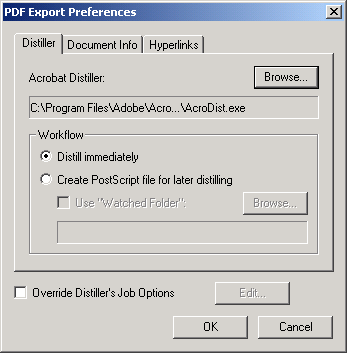
You are now ready to open your publication. Once the QuarkXPress file is open, it is necessary to select our newly installed printer prior to exporting the PDFs. Under the "File" menu, select "Page Setup". Check each of your settings against those shown below to make sure they match.
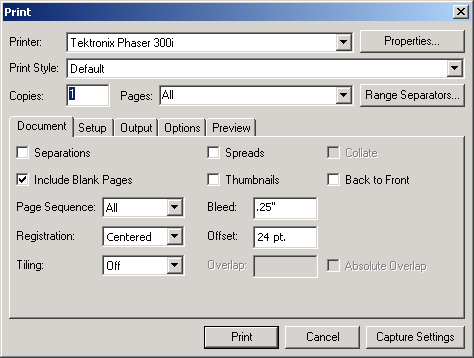
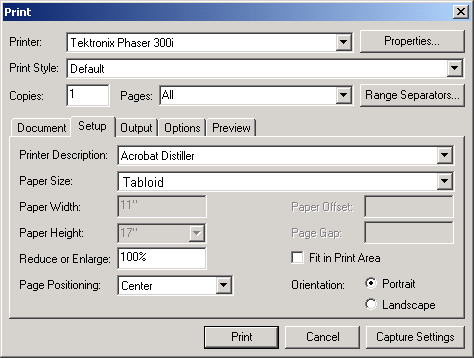
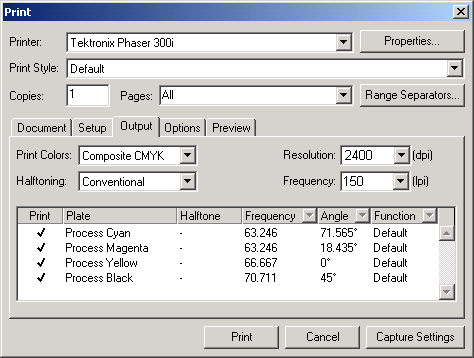
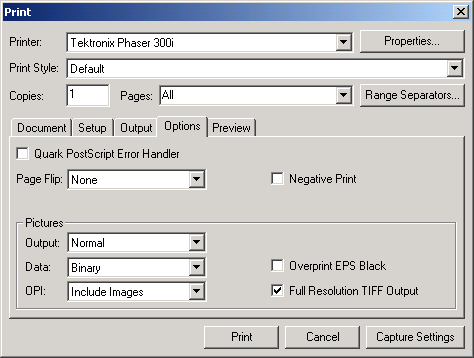
Next, click the "Properties" button at the top of the window, and click the "Advanced" button. Make sure your settings under "TrueType Font" and "PostScript Options" match those shown below and click "OK".
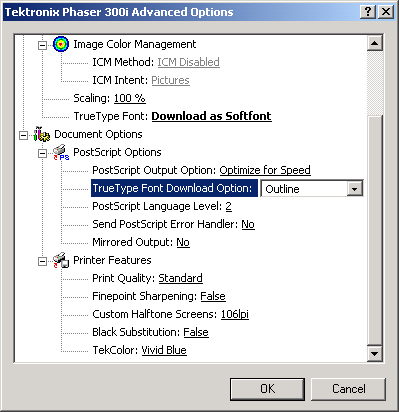
Once all of those tabs and the printer properties are properly configured, click the "Capture Settings" button. You are now ready to export your PDFs. Under the QuarkXPress "Utilities" menu, select "Export PDF". XPress will now ask you for a page range and destination for the PDF files.